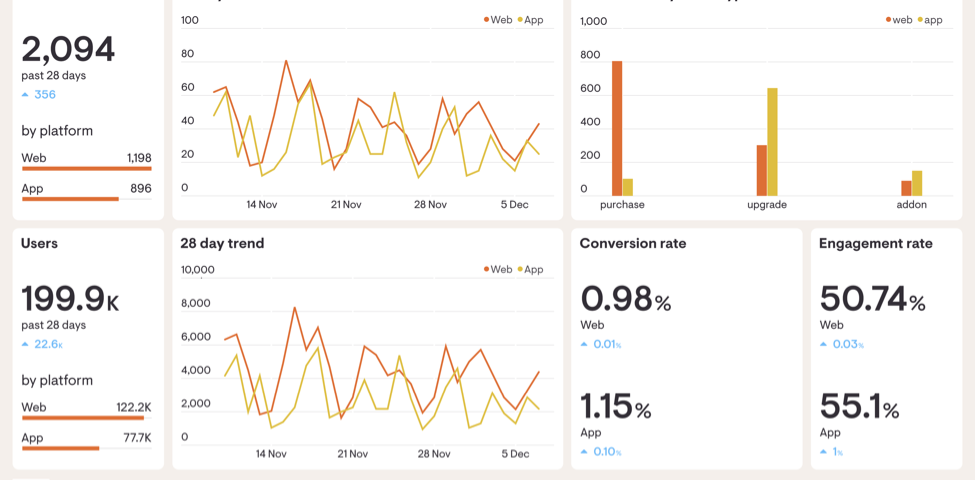Average Cost of Website Design for Small Business
May 1, 2022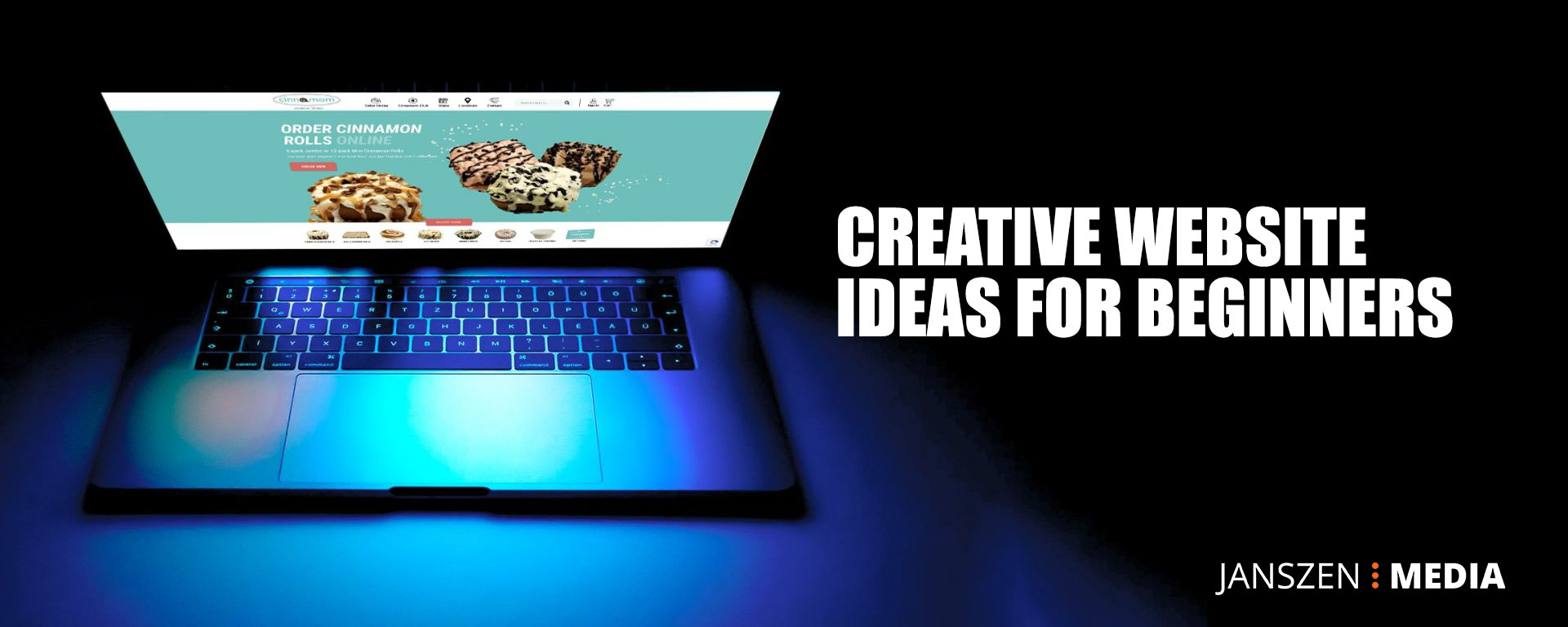
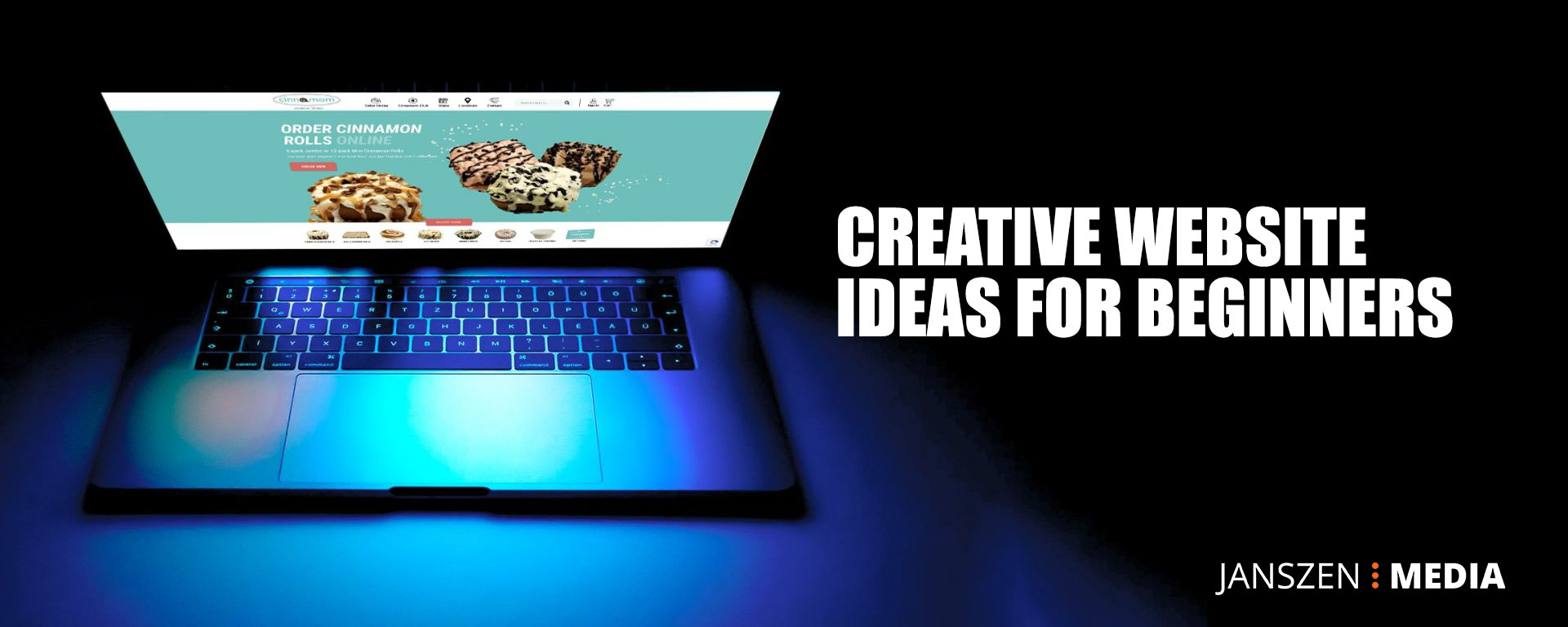
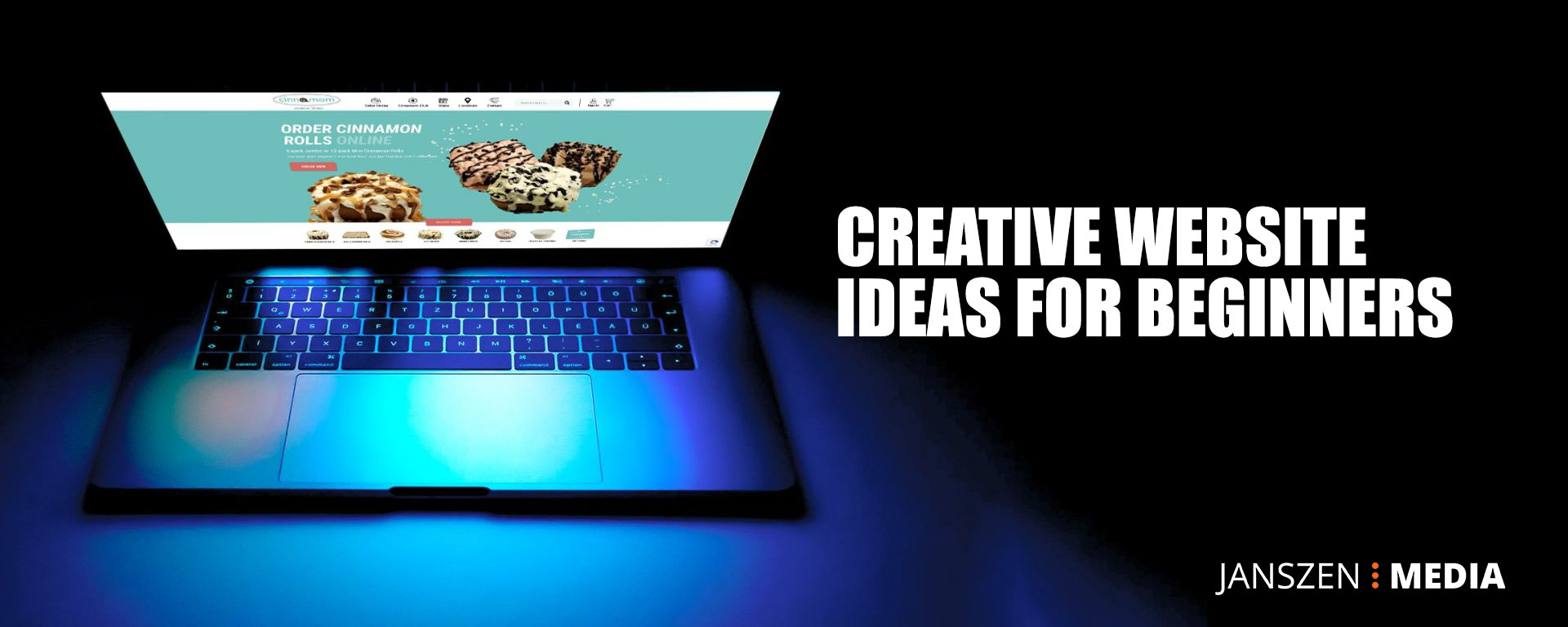
Creative Website Ideas for Beginners
February 7, 2023Google Analytics is a powerful tool that can help your business understand what works and what doesn’t, and make strategic decisions about product development. You can see information about people on your website like location, age, gender, what pages they are viewing, how long they are on your website and where they drop off.
Why do you need Google Analytics?
Google Analytics can provide a wide array of data ranging from the amount of traffic your site gets, websites where your traffic came from, information on your own page traffic, number of leads converted, a demographic of where your visitors are from and whether your traffic is coming from mobile or desktop.
Large business or small, anyone can benefit from the information you receive from Google Analytics.
How do you set up Google Analytics?
Setting up Google Analytics can be daunting at first. However, following these simple steps can get you the start that you need.
Step 1: Set up Google Analytics
First step is to go to analytics.google.com. Then make sure you are signed in with a google account you want to have access to Google Analytics with. Follow the prompts adding your business name as the account name, your business website as the container name and then select “Web” as the container of the property.
Select “Create”.


Step 2: Add Google Analytics to Your Website
Once you create your container, it will give you the option to manually add the code to your website. You might need a developer to support you but you want to add this code to the <head> tag.
If you have multiple other code snippets to add you might want to use Google Tag Manager, see optional steps below.
Step 3: Set up Google Tag Manager (Optional)


Google Manager is a free tag management system from Google and how it works is actually really simple, it takes all the data on your website. Tag Manager is basically the container that holds all tags and code snippets. This is a time saver because it allows you to easily update and add tags to your Google Tag Manager code without having to manually write code.
For example, if you want to add a Facebook code or other Google tracking codes you can do this all-in-one place without editing your website code more than one time by adding Google Tag Manager code to the <head> tag.
Step 4: Set up analytics tag with Google Tag Manager (Optional)
To avoid duplicate tags either add the code directly to your website in Step 2 or add the code to Tag Manager. If you add the code in two places your website traffic will be counted twice.
Click “Add a new tag”, select Google Analytics and enter your property ID.
The final step to add Google Analytics to Tag Manager is to publish changes.
Step 5: Set up Google Analytics goals


While you probably know your goals for your website and business, Google Analytics doesn’t. Which is why you need to tell Google what success looks like for your website.
Click on “Settings” –> “Goals” then follow the prompts to add goals such as a thank you page confirmation, phone call or direction button click. Add a value and verify the goal.
Now that you have Google Analytics Setup, what do you do next?
With the power of data analysis and web marketing literally at your fingertips, there are a lot of things you can do like, giving access to your team so they can have permissions to access the data on Google Analytics, see information like what pages users are on and how long they’re on those pages, demographic information like gender and age, location and other data points like where traffic is coming from (source/medium).
Every digital marketer needs Google Analytics. You may use it to monitor the effectiveness of your digital marketing campaign and its impact on your overall website audience. With it you will learn more about your audience and be able to measure your website performance.
Interested in bringing in more traffic? Learn more about digital marketing and SEO. See our services at http://janszenmedia.com/services/. You’re in safe hands!